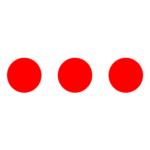The default ID is “Admin” and Password is “123”
CategoryHow to…
Admin and Manager can easily create multiple firm in Stack
- Just go to Stack -> Reports tab -> Invoicing System -> Profile -> Add / Modify Profile.
- Fill in the details like Firm Name, Tag Line (E.g. Chartered Accountants / Tax Consultants etc.), Contact No, Email, Website and save it; and your firm is created.
- Note: You can add your logo as well as the your signature.
- The admin and manager can easily check work according to the category.
- Just go to Stack -> Administration tab -> Categorywise Work.
- Select the primary work type and/ or Additional filter and click on “Tick” and is done.
- You will get the details of the pending tasks for the chosen category.
- The admin and manager can easily check the task given to a particular employee.
- Just go to Stack -> Administration tab -> Work Allocated
- Select the employee from the list and the status of the work.
- You see the list of all the work for that particular employee.
- The admin and manager can easily allocate a particular task to a particular person in your the firm.
- Just go to Stack-> Quick action bar -> Enter Flow
- Now just enter the fields and save it and is done.
- Yes…. I can assign different staff for Income Tax / GST / TDS.
- This assignment can be done by the “Care Taker” property.
- To assign the tasks related to GST go to Stack -> Quick Action bar -> Client Master -> GST Information tab -> Care Taker
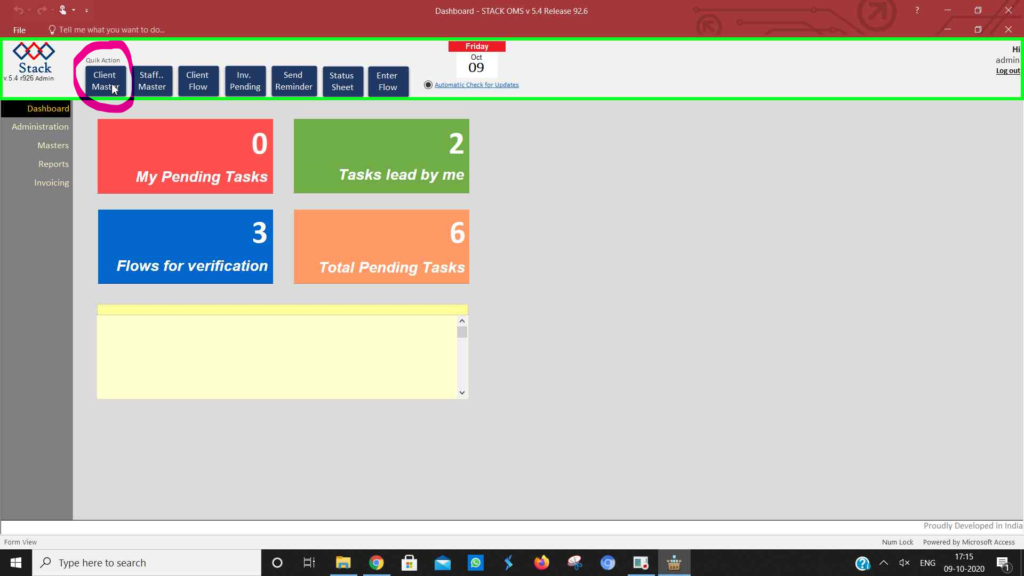
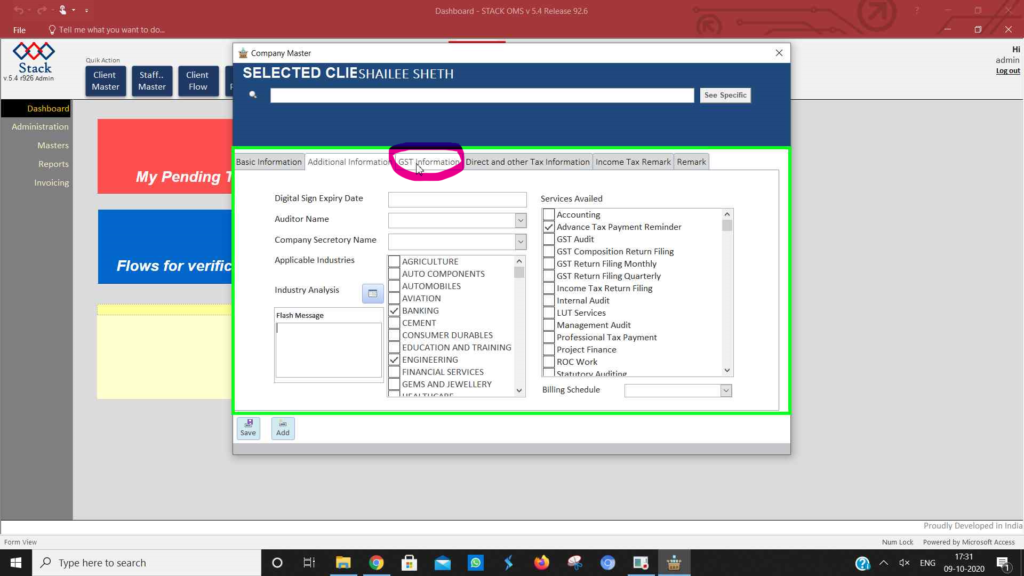
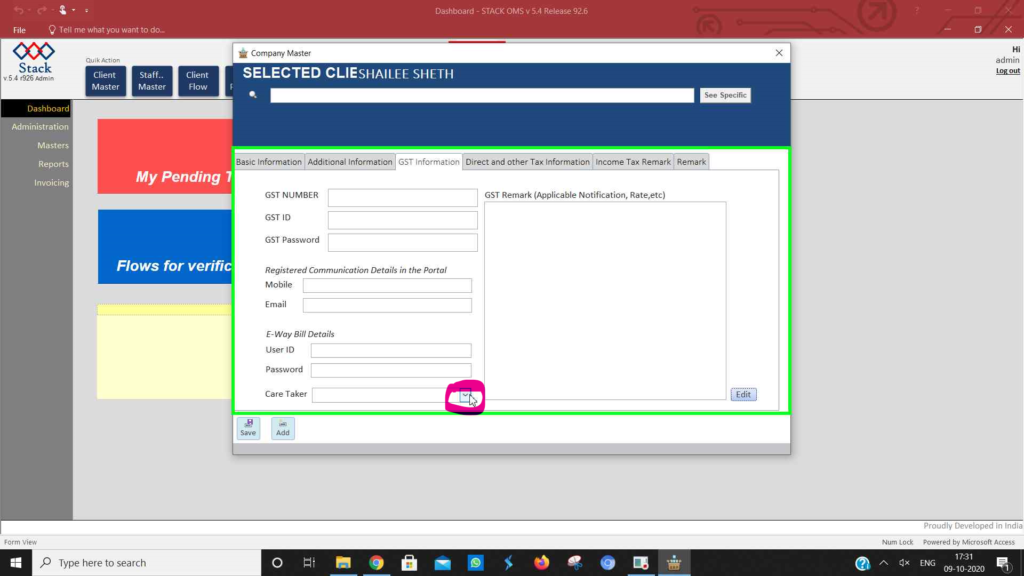
- To assign the tasks related to Income Tax and TDS go to Stack -> Quick Action bar -> Client Master -> Direct and other Tax Information tab -> Income Tax Care Taker and Stack -> Quick Action bar -> Client Master -> Direct and other Tax Information tab -> TDS Care Taker respectively.
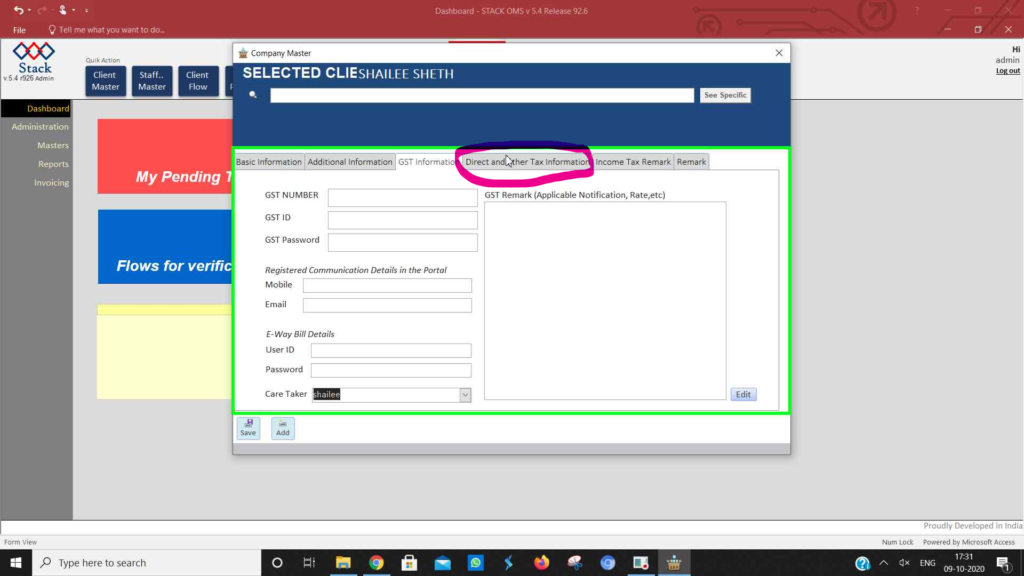
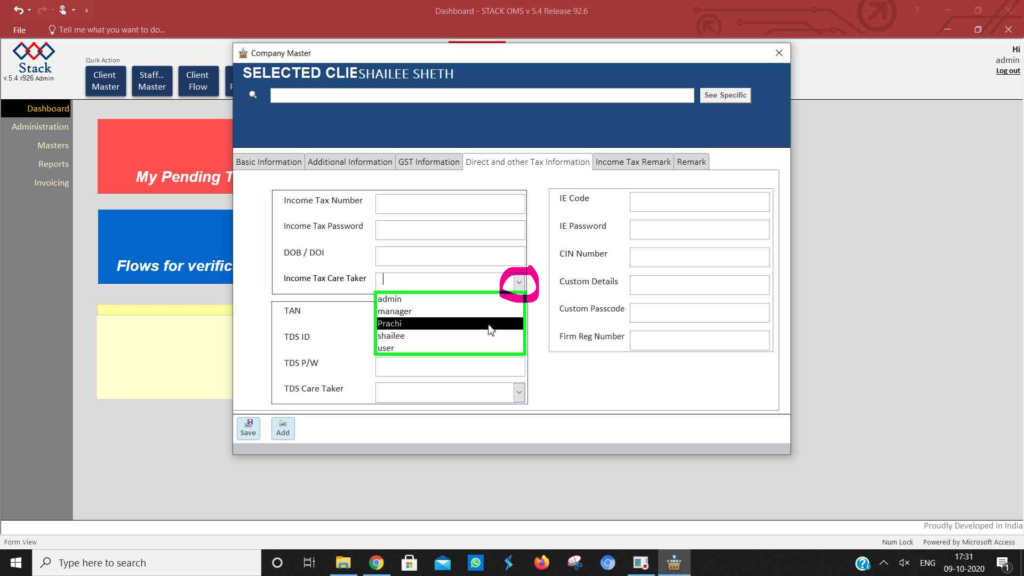
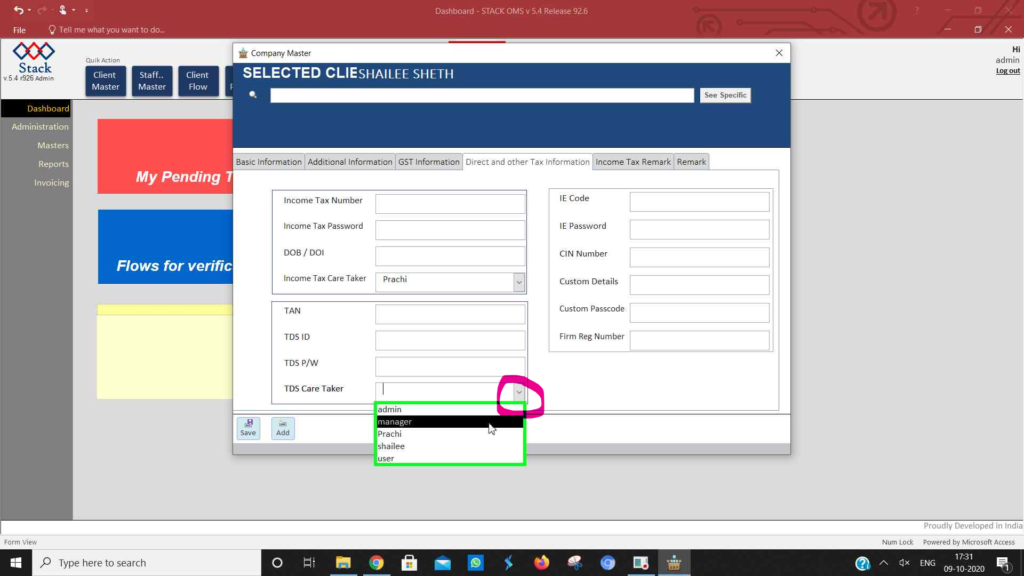
- The admin and manager can easily add new industries.
- Go to Stack -> Masters tab -> Industry Master.
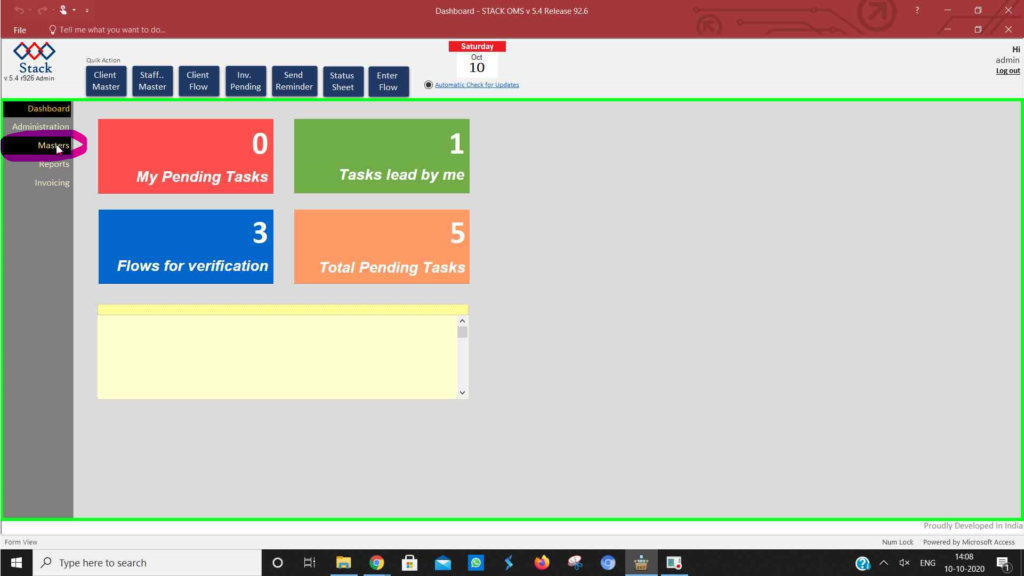

- Click on “New” to add new Industry.
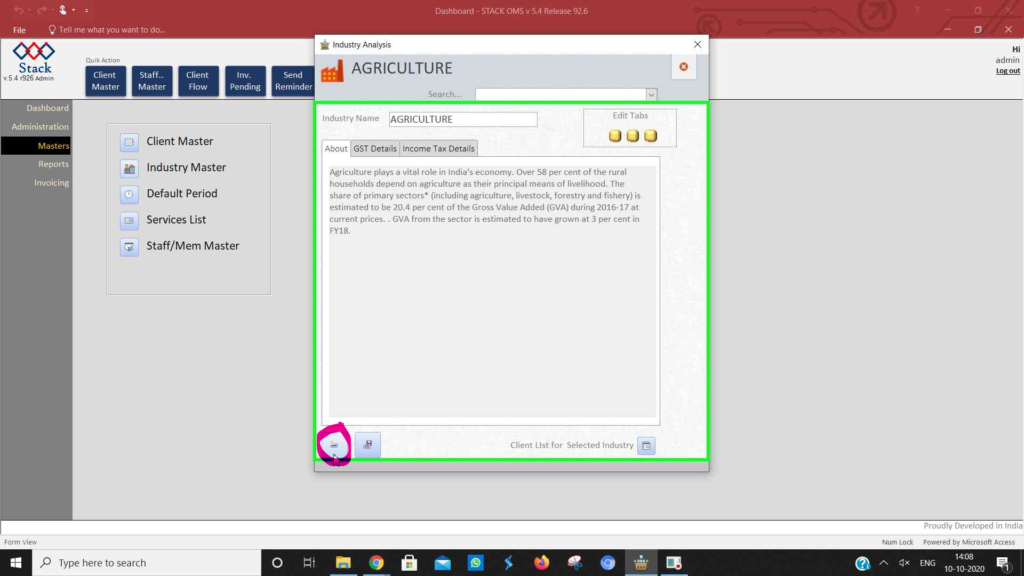
- Fill in the Industry Name , information related to the industry, GST and Income Tax.
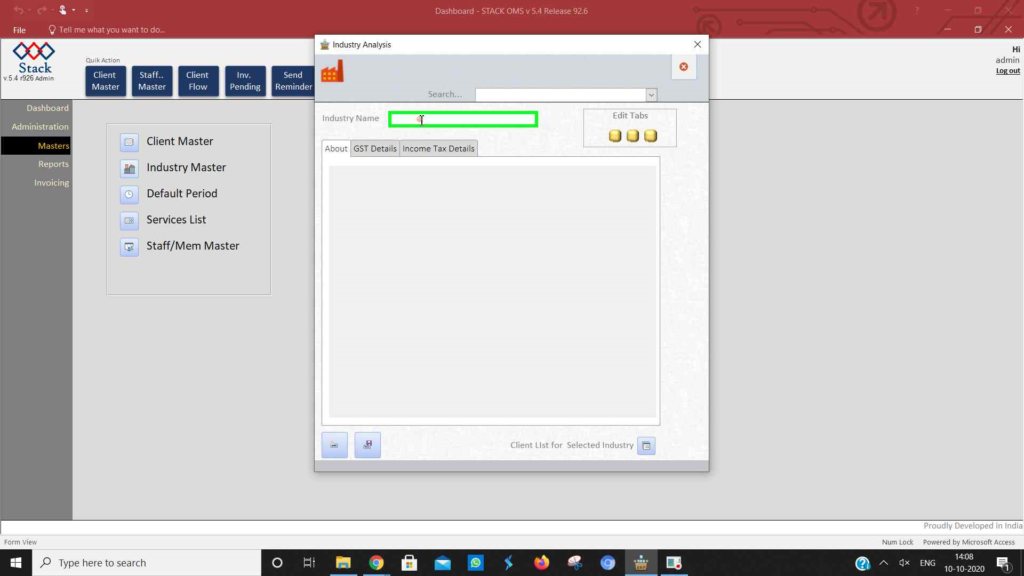
- Click on “Save” and your industry is recorded.
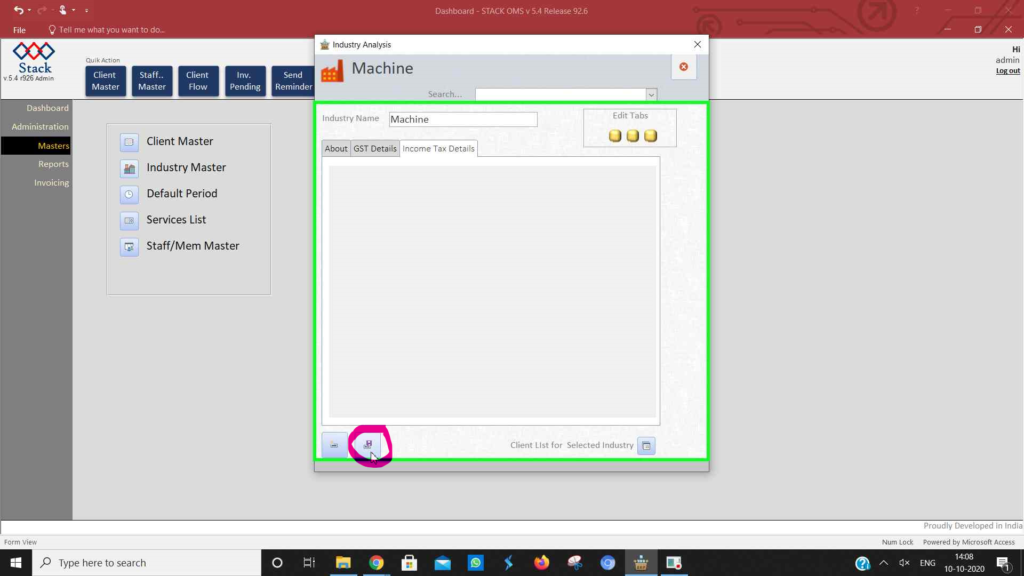
- Admin and Manager can easily enter receipt for the amount paid for the services given.
- Go to Stack -> Invoicing -> Enter Receipt.
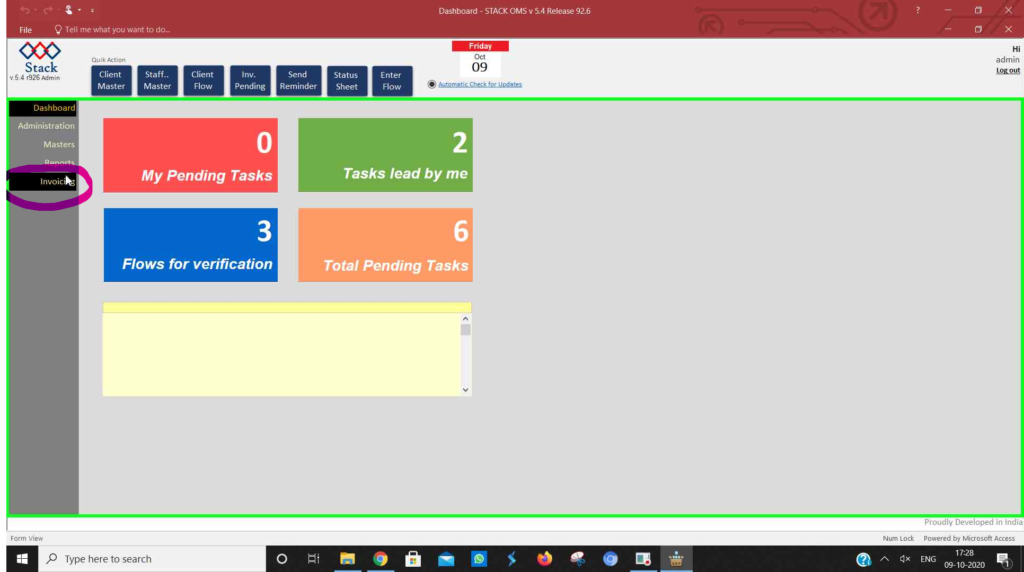
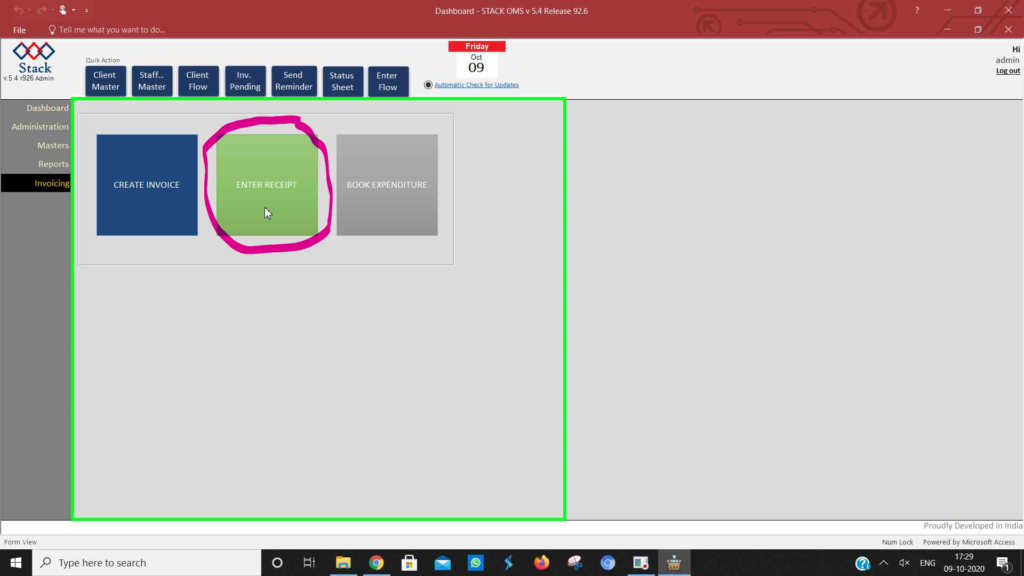
- Click on “New” to generate new receipt.
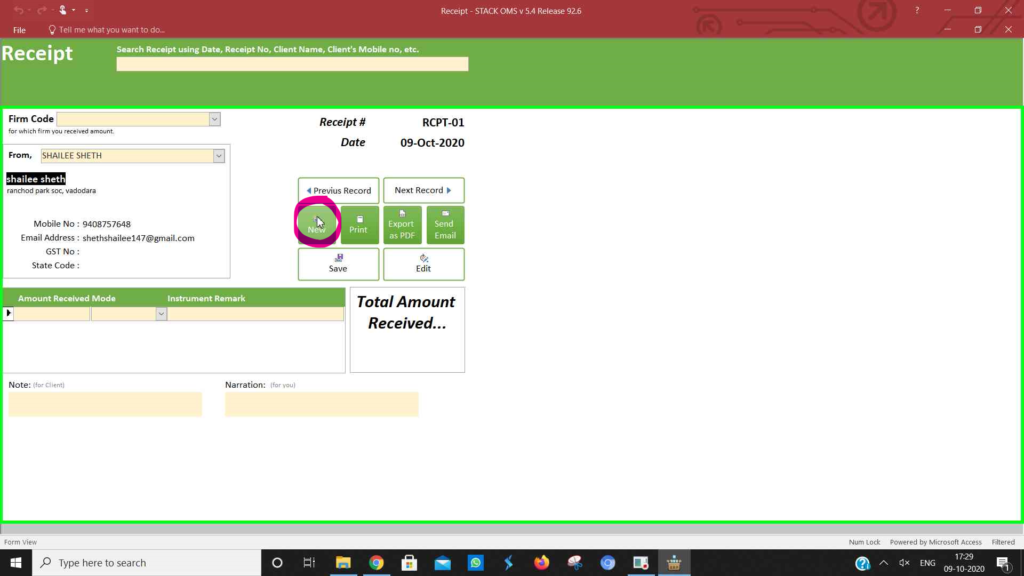
- Select the firm code and Client name (From) and enter the details such as amount received, mode of payment and instruction remark. Finally save it and it’s done.
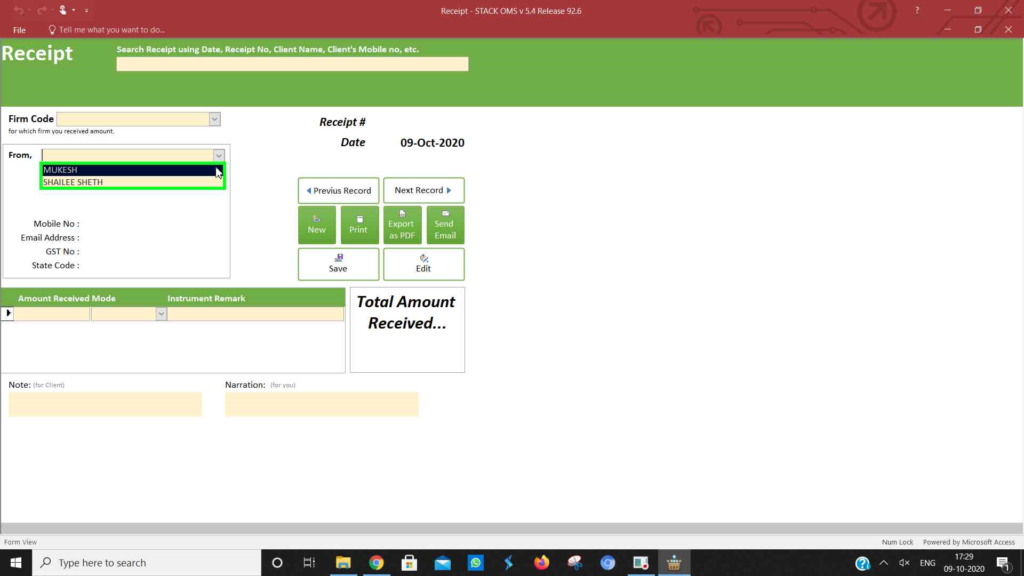
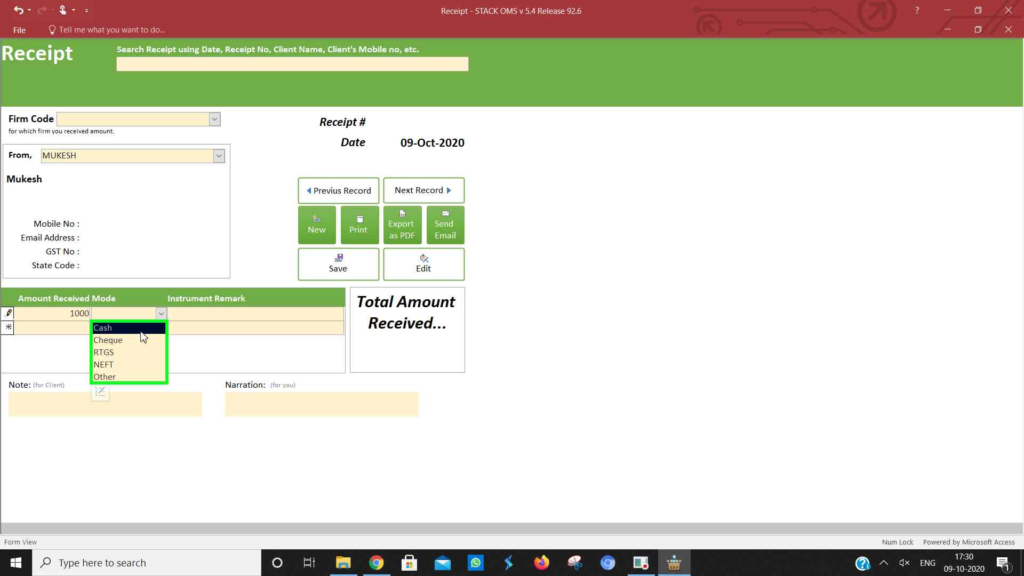
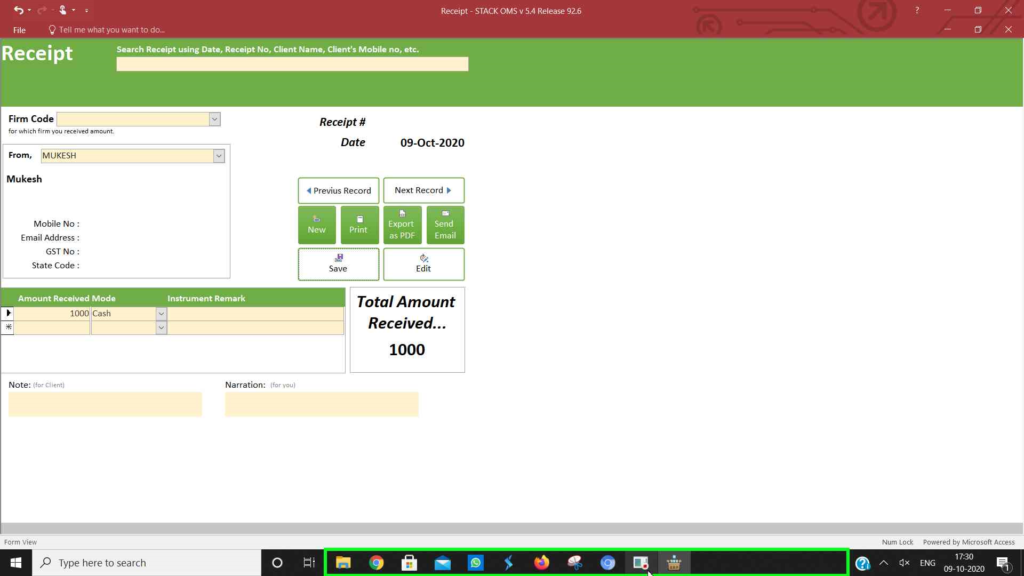
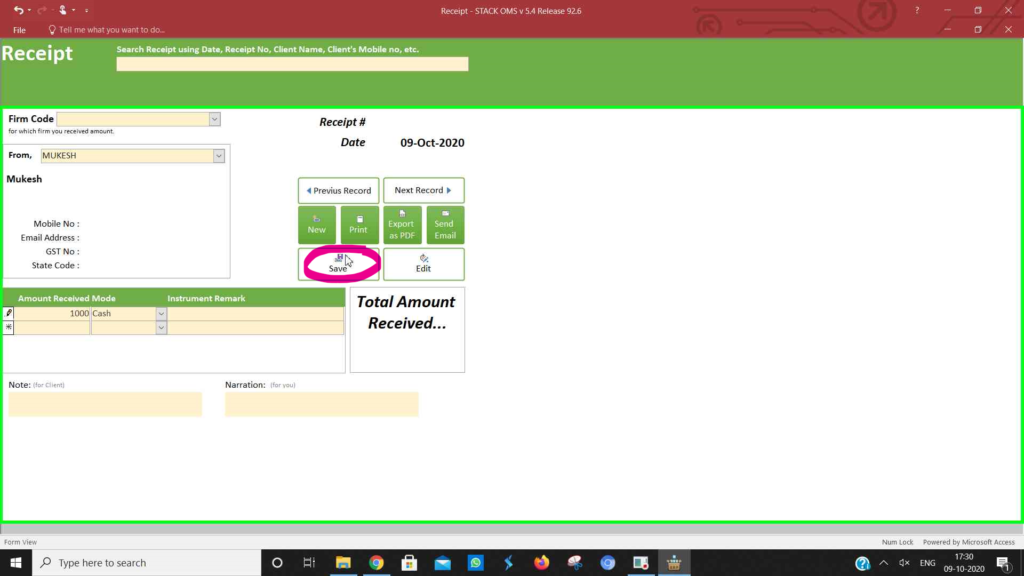
- You can print receipt, export pdf and send Email in just ONE CLICK.
- Admin and Manager can easily generate invoice.
- Go to Stack -> Invoicing -> Create Invoice.
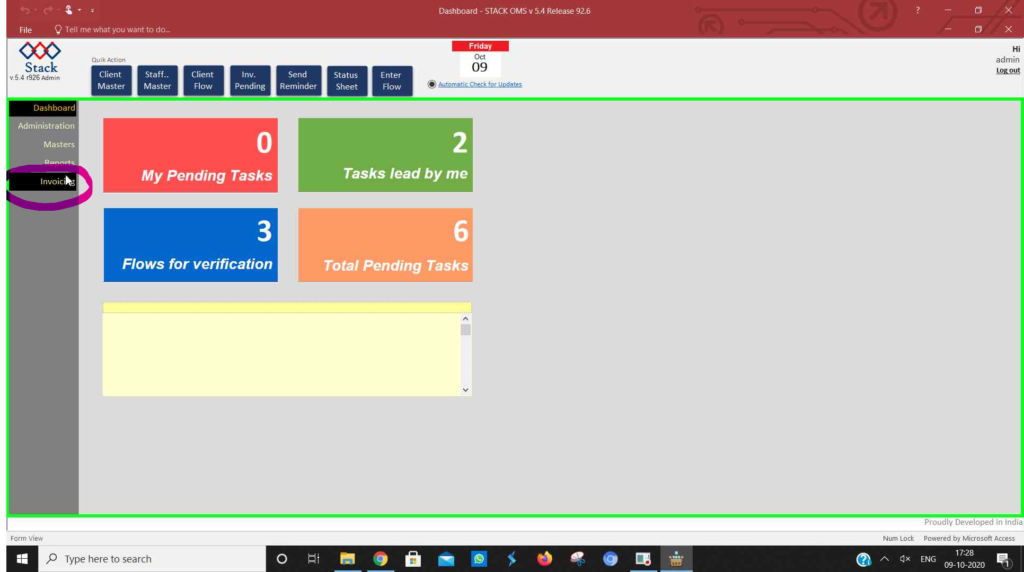
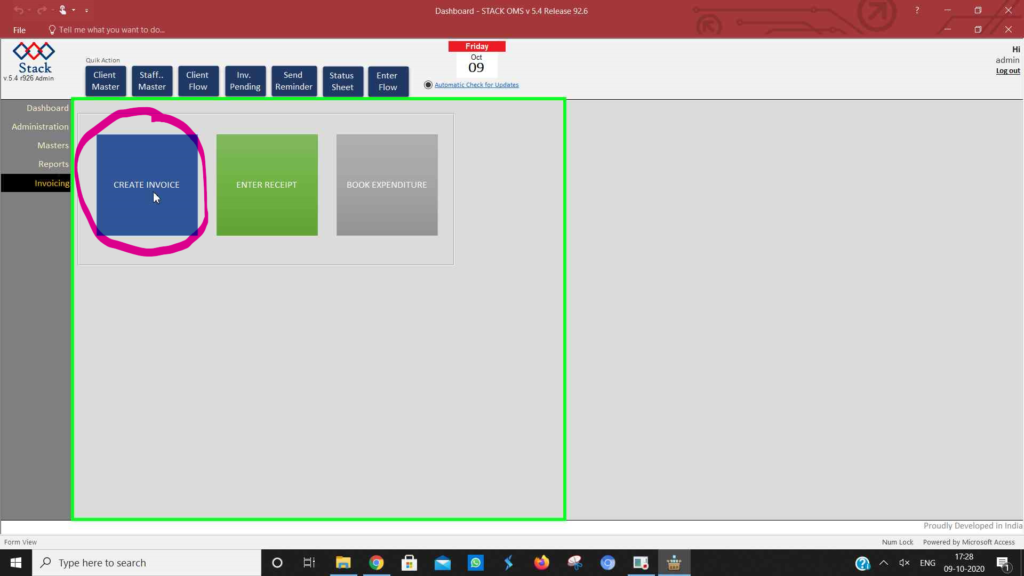
- Click on “New” to generate new Invoice.
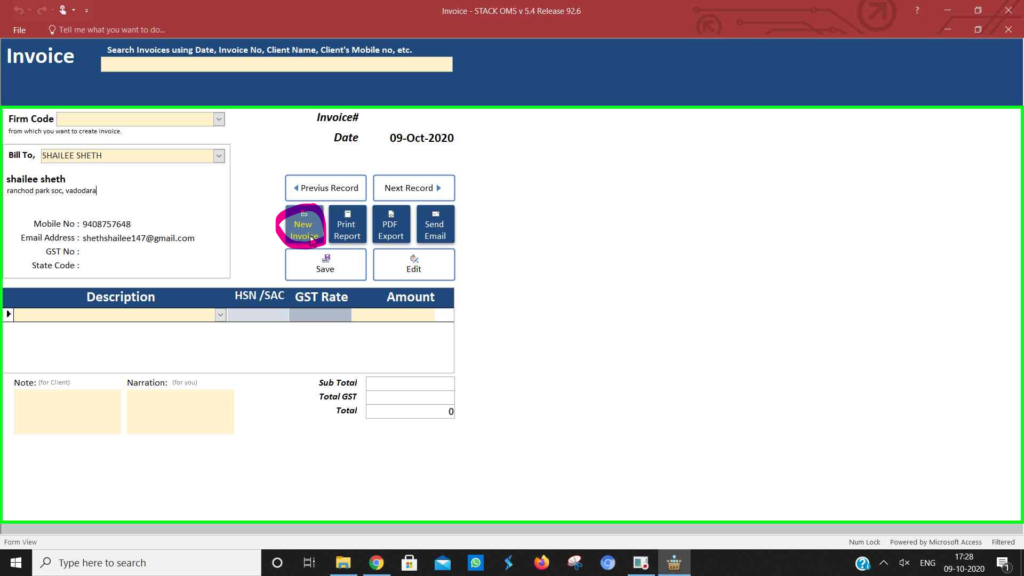
- Select the firm code and Client name(Bill To) and enter the details such as description , GST rate and amount. Finally save it and it’s done.
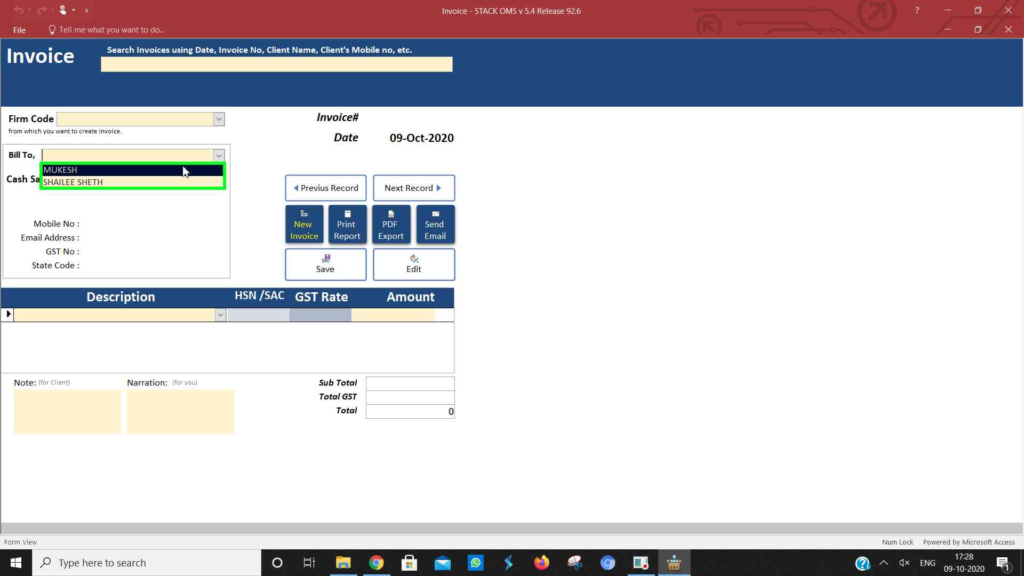
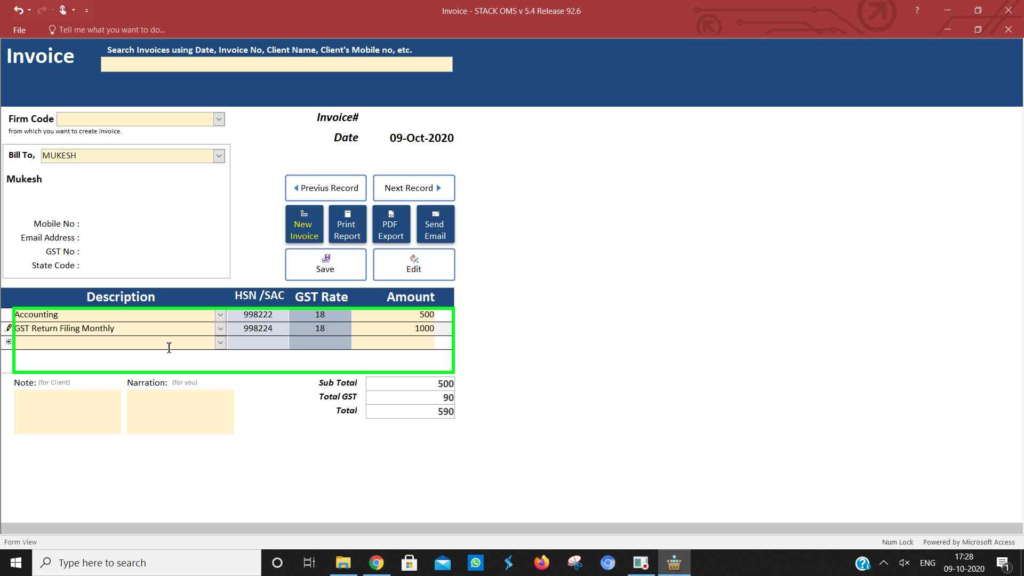
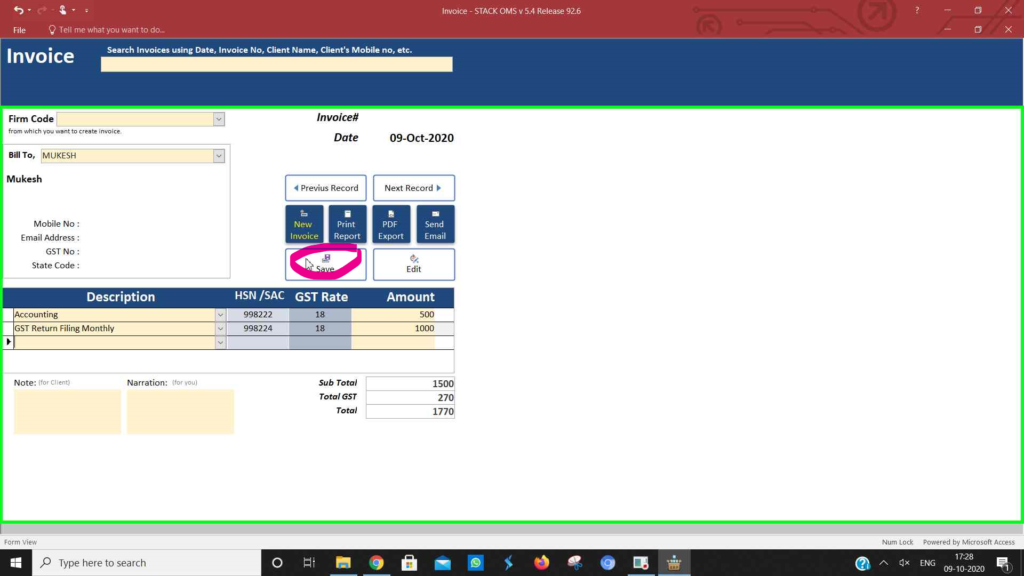
- You can print report, export pdf and send Email in just ONE CLICK.
- The admin and manager can easily get clients according to the industry.
- Just go to Stack -> Administration tab -> Industrywise Client.
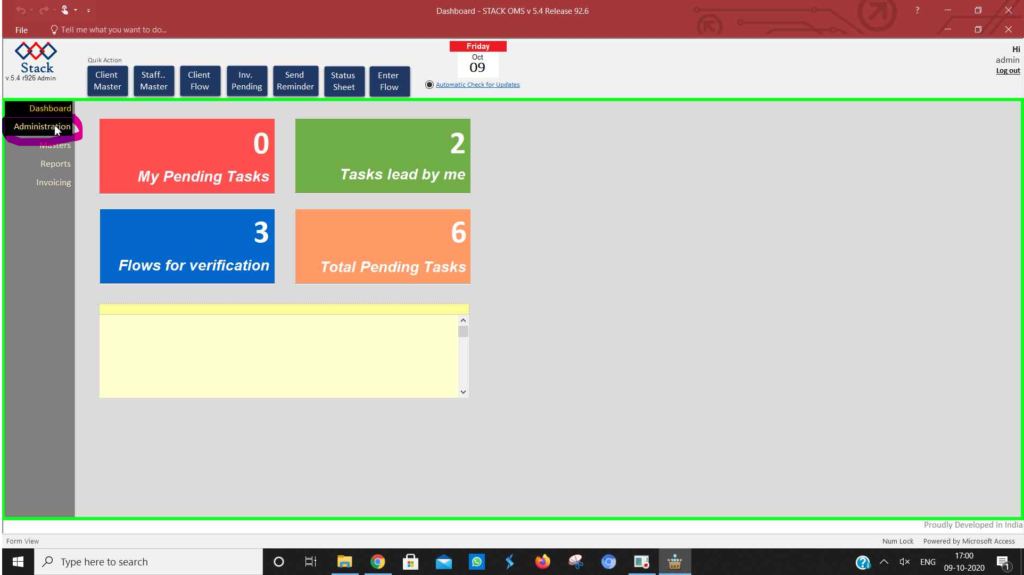
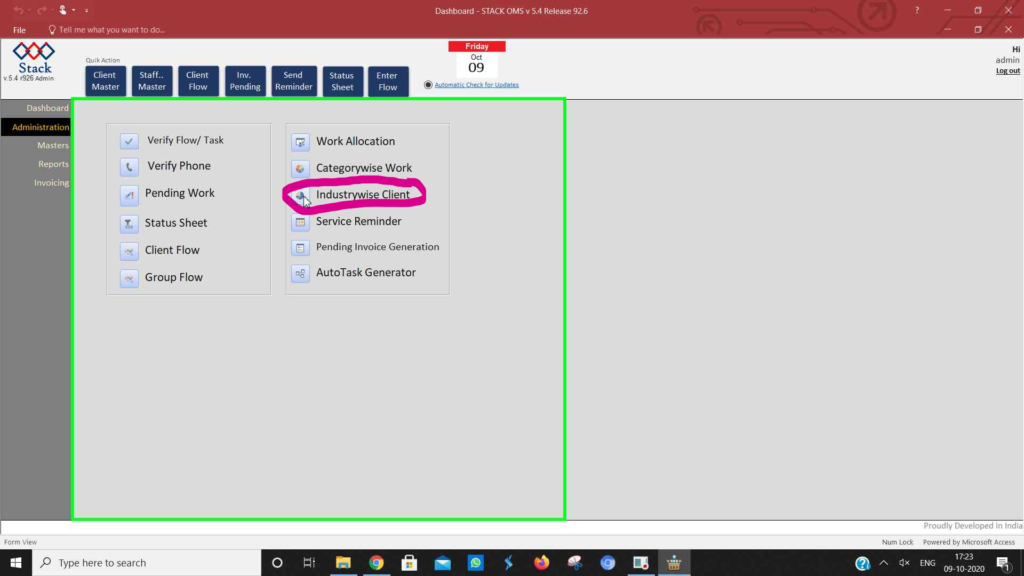
- Select the industry from the list and click on “Tick” and is done.
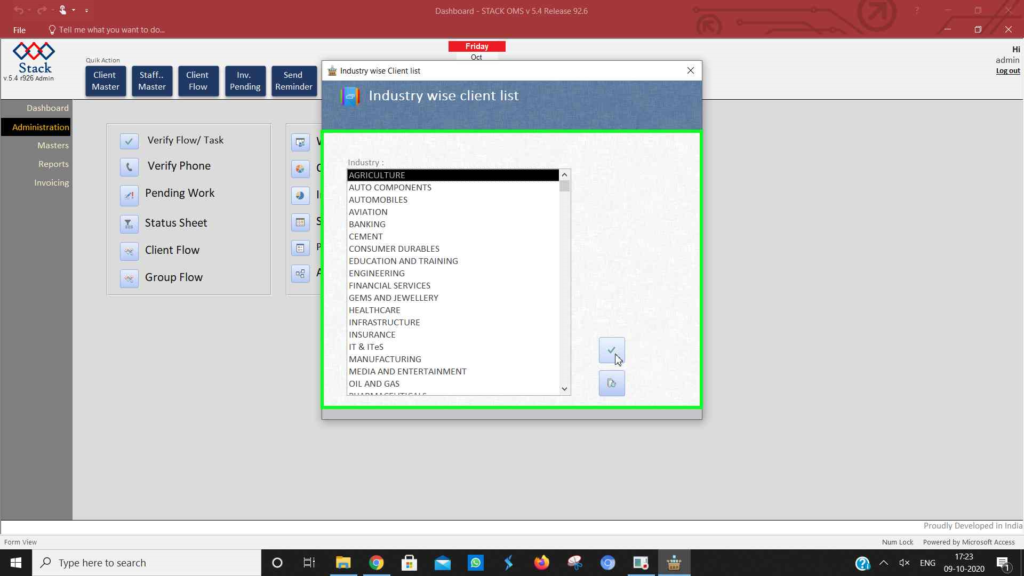
- You will get the details of all the clients for the chosen industry.
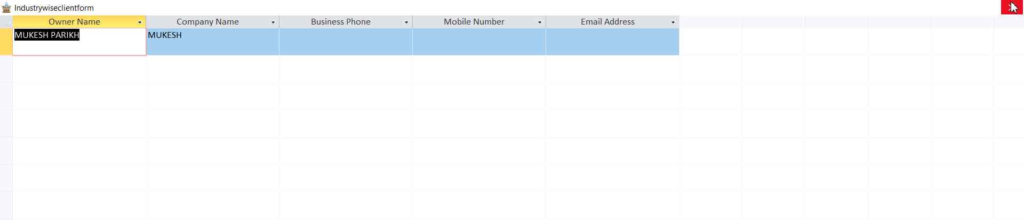
© 2025 StackOMS